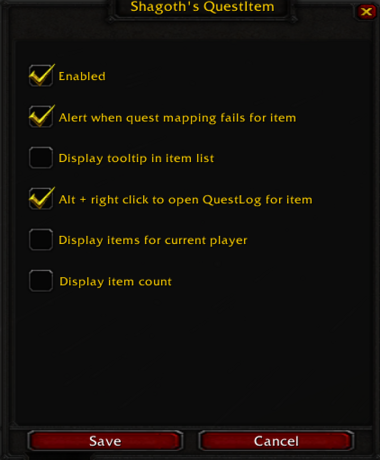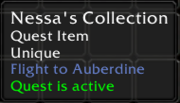QuestItem
QuestItem helps you identify which quest a specific item belongs to, whether you've picked it up before or after installing the addon. It displays quest names, statuses, and item counts in tooltips and the item list, making it safer to destroy quest items once you're done.
Installation
GitAddonsManager
The easiest way to keep QuestItem up to date is by using GitAddonsManager.
- Add the Repository: Add the following URL to GitAddonsManager: https://github.com/wow-vanilla-addons/QuestItem.git
- Select the Branch: Ensure that the master branch is selected.
- Update: Using GitAddonsManager, you can check for and install updates for all your AddOns with a single click.
Manual Installation
If you prefer manual installation, follow these steps:
- Go to the main page of the repository.
- Click the <> Code dropdown and download the repository as a
.zip. - Unpack the
.zipand rename the folder toQuestItem, removing the-mastersuffix. - Move the folder into your
Interface/AddOnsdirectory and restart the game.
Optional: QuestHistory
Git Links
Usage
Access Configuration:
/questitemor/qiin chat to open the addon configuration menu.
Manual Item Mapping:
- Shift + Right Click on an item in the list to manually set or change the quest association.
Change Quest Status:
- Alt + Left Click on an item in the list to cycle through quest statuses (active, complete, abandoned).
Tooltip Display Settings:
- Enable/disable in the configuration menu whether quest info appears in item tooltips.
- Choose to show/hide item counts in tooltips and list.
Sorting & Display:
- Items can be sorted in the list.
- Optionally display only items relevant to the current character.
- Show/hide counts and total counts for items.
Preview
Option:
Tooltip:
QuestItem:
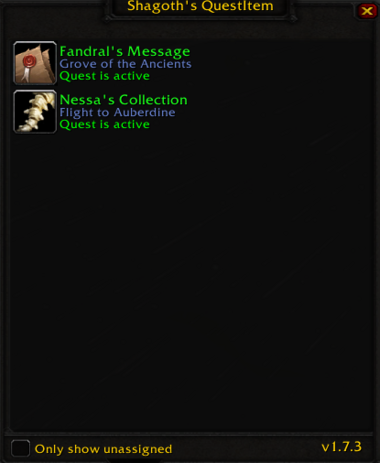
Key Features:
- Automatically identifies quest items upon pickup.
- Shows quest name, status (active, complete, abandoned) in tooltips.
- Tracks items for each character separately.
- Displays how many items are needed and how many you currently have.
- Manual mapping of unidentified items via right-click.
- Change quest status directly from the item list (Alt + Left Click).
- Configuration options for display and behavior.