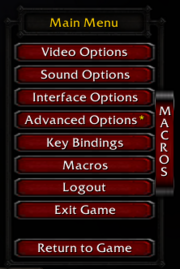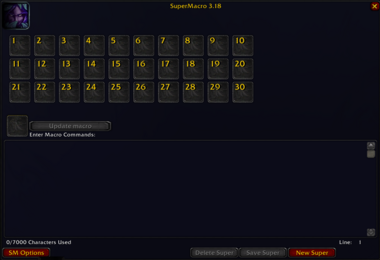SuperMacro
Unlimited 'Super' macros hold up to 7000 letters. Run macros with keybindings and through other macros and from events. In-game code extender editor. Item link into macros. Tooltips over macros on actionbars. Convenient slash commands and functions.
How to Install
- Visit the GitHub link you find, then click the green <> Code button, and select Download ZIP.
- Use 7zip to extract the zip into your TWow/Interface/AddOns
- Rename the SuperMacro-master folder to SuperMacro
- Restart the game
You may also create a text file called SM_Extend.lua and put extra long codes in there.
Warning:
- Make sure you have saved at least one "regular" macro. Then relog. It is required so you can drag super macros to the action bars.
- Before you unzip, backup your old Bindings.xml and SM_Extend.lua that are in the SuperMacro folder (if you have on older version of SuperMacro).
- It is not recommended to use SuperMacro with other macro addons to avoid function conflicts
Git Links
- (qs-crocodyle) - This version is updated for Turtle WoW use
- (jrc13245) - This version is for SuperWoW users only
Preview
Menu:
Macro Window:
Commands
Functions and slash commands found in SuperMacro add-on that can be helpful in your macros are listed here in alphabetical order. Alt-click on an item to insert its item link into the macro. Shift-click to add item's or spell's name. Shift-Ctrl-click will add quotes.
- cancelBuff(buff [,...]), unbuff, /unbuff, /smunbuff
- cast
- caststop(spell [,...])
- Channel(spell), SM_Channel, /smchan, /smchannel
- CraftItem( skill, item, count), /craft, /smcraft
- DoOrder(spell | item [,...]), /order, /smorder
- echo (see /print)
- /equip, /smequip, /eq, /smeq
- /equipoff, /smequipoff, /eqoff, /smeqoff
- Fail(message), /fail (also see Pass)
- FindBuff(buff [ [, unit], item]), buffed
- SpellReady(spell)
- FindItem(item)
- /in seconds[+] command, SM_IN(seconds, command, repeat)
- lastActionUsed
- Macro (see RunMacro)
- Pass(message), /pass (also see Fail)
- pickup(bag, slot), pickup(inventory_slot), pickup("item")
- /print msg, /smprint, SM_print(msg), echo
- PrintColor(r,g,b,msg [,...]), Printc
- Printd(msg [,...]), Print
- PrintTable(table, rowname, level), Printt
- RegisterEventMacro(macro, super, event[,...])
- RunBody(longtext)
- RunLine(command [,...])
- RunMacro(index|macro), Macro, /macro
- RunSuperMacro(index|super), /smacro
- SayRandom(speech [,...]), /sayrandom, /smsayrandom
- send
- SetActionMacro(actionid, macro)
- SetActionSuperMacro(actionid, supername)
- /shift form, /smshift -- for druids, rogues, warriors only
- stopcast (also see caststop)
- /unequip, /smunequip, /uneq, /smuneq
- UnregisterEventMacro(macro, super, event[,...]) (see RegisterEventMacro)
- use(bag,slot), use(item), /use, /smuse
- UseItemByName(item)
- ViewEventMacros() (also see RegisterEventMacro)
Tooltips
If you want see tooltips and button text for spell in macros you should add line to top of your macro:
- /run -- CastSpellByName("Spell Name")
- /script -- CastSpellByName("Spell Name")
- /script if nil then CastSpellByName("SPELLNAME"); end
- /run -- cast("Spell Name")
- /script -- cast("Spell Name")
CancelBuff(buff [,...]), unbuff, /unbuff, /smunbuff
Cancel the player's buffs that match the given strings.
- Ex. /script CancelBuff("Demon Skin")
- Ex. /script CancelBuff("demon") -- cancel buffs with demon in it, including Demon Skin
- Ex. /script unbuff("demon") -- same as above
- Ex. /unbuff demon -- same as above
- Ex. /unbuff mana, frost -- cancel any buffs matching mana or frost
- Ex. /unbuff . -- cancel all buffs, use with care
- Ex. /unbuff a -- careful, cancel all buffs with 'a' in their names
Cast
cast is same as CastSpellByName.
- Ex. cast("Heal")
Caststop(spell [,...])
Cast a spell, then stop. Will cast multiple spells in sequence. Only works properly for spells that don't cause global cooldown. (Not tested.)
- Ex. /script caststop("Arcane Power","Presence of Mind","Frostbolt")
Channel(spell), /smchan, /smchannel
Safely channel a spell, ignoring accidental multiple keypresses.
- Ex. SM_Channel("mind flay")
- Ex. /smchan mind flay
CraftItem( skill, item, count), /craft, /smcraft
Create item or enchant (at least one time). If count is left out (nil) then will make one. If count is zero, then will make all available. If count is negative, then will leave that much.
- Ex. /craft First aid, Heavy Linen Bandage -- make one bandage
- Ex. /smcraft First aid, Heavy Linen Bandage, 0 -- make all available bandages
- Ex. CraftItem( "First aid", "Heavy Linen Bandage", -1 ) -- make all but one
DoOrder(...), /order, /smorder
Use first available item or cast spell in a list separated by commas, and ignore the rest of the list. Alt-click on item to insert item link into macro. Shift-click to add item's or spell's name; Shift-Ctrl-click will add quotes.
- Ex. DoOrder("healing potion", "lesser healing potion", "healing touch")
- Ex. /order healing potion, lesser healing potion, healing touch
- Ex. /script DoOrder( not FindBuff("mark") and "mark of the wild" or "", not FindBuff("thorns") and "thorns" or "" )
echo
See /print.
/equip, /smequip, /eq, /smeq
Equip or use an item. Also works with item links. Alt-click on item to insert item link into macro.
- Ex. /eq hatchet
/equipoff, /smequipoff, /eqoff, /smeqoff
Equip item into off-hand slot. Also works with item links. Alt-click on item to insert item link into macro.
- Ex. /eqoff shield
Fail(message), /fail
Run message or script if current action (spell or item) failed. See Pass for success.
- Ex. /script CastSpellByName("Attack") Fail("Can't attack")
- Ex. /script CastSpellByName("nada") Fail("not a spell")
- Ex. /script Fail("no action")
- Ex. /fail /script use('hearthstone')
FindBuff, buffed
See if a unit has a specific buff or debuff, or weapon buff.
- Usage 1: FindBuff(buff [ [, unit], item])
- Usage 2: buffed(buff [ [, unit], item])
buff is the buff's name, or part of it's name--not case sensitive
unit is API 'unit' value ('player' if left empty or nil)
item value is boolean. if item is not nil or false or empty, then will search for item buff instead
- Ex. buffed("Find Herbs") -- player's buff; returns "track", 0
- Ex. buffed("herbs") -- also works
- Ex. FindBuff("rockbiter",nil,1) -- player's weapon buff; returns "main" or "off", time left, charges
- Ex. buffed("rockb") -- same as above
- Ex. buffed("gouge", 'target') -- target's buff; returns "debuff", id
- Ex. buffed("perception") -- returns "buff", id
SpellReady
See if a specifc spell is off cooldown
- Usage: SpellReady("spell")
spell is the name of the spell (not case sensitive)
- Ex. SpellReady("Innervate") -- returns true or false
FindItem(item)
Find an item in your container bags or inventory. If found in inventory, returns slot, nil, texture, count. If found in bags, returns bag, slot, texture, total count in all bags. Also works with item links. Alt-click on item to insert item link into macro.
- Ex. local bag,slot,texture,count = FindItem("Lesser Magic Essence");
/in seconds[+] command, /smin, SM_IN(seconds, command[, repeat])
Execute command in seconds seconds. Use + after sec to repeat. Separate multiple commands with \n. Does not cast spells or use items.
- Ex. /in 5 /p NOW
- Ex. /script SM_IN(5, "/p NOW") -- same as first, no repeat
- Ex. /in 1 /script PlaySound( "LOOTWINDOWCOINSOUND")
- Ex. /smin 600+ /print 10 mins repeating -- use + to repeat
- Ex. SM_IN(600, "/print 10 mins repeating", 1) -- repeats, same as above, but no +, instead include third parameter
- Ex. /in 1 /t ;me hi\n/t ;me hey -- multiple commands separated by \n
- Ex. /script SM_IN(1,"/t ;me hi\n/t ;me hey") -- same as above
- Ex. /in 1m /print 1 min passed -- 1m = 1 minute, 1h = 1 hour, 1s = 1 second
- Ex. /script SM_IN("1m","/print 1 min passed") -- same as above, note 1m in quotes
- Ex. /in 1h30m5s+ /print repeat every hour and 30 mins and 5 seconds
LastActionUsed
Variable that stores the current or last action's id. Usually same id as the current button you press. Useful for items and supermacros to check IsActionInRange.
Example to see if action is in range:
- Ex. /script if IsActionInRange(lastActionUsed) then use("trinket")
Macro
See RunMacro.
Pass(message), /pass
Run message or script if current action (spell or item) succeeded. See Fail for failure.
- Ex. /script CastSpellByName("Attack") Pass("Attacking")
- Ex. /pass /macro Cheer
pickup(bag, slot), pickup(inventory_slot), pickup("item")
Pickup item from inventory or bags. One argument for inventory; two arguments for bags. Argument can also be a string containing the item's name. Calling this function again puts the item into that slot, which may swap items. Also works with item links. Alt-click on item to insert item link into macro.
- Ex. pickup(16) --main hand weapon
- Ex. pickup("mainhandslot") -- also main hand weapon
- Ex. pickup(1,4) -- bag 1, 4th slot
- Ex. pickup("hearthstone") -- pickup hearthstone
- Ex. pickup("hearthstone") pickup("healing potion") -- consecutive pickups will swap these items
- Ex. pickup("hearthstone") pickup(4,7) -- put hearthstone in that slot; may swap if slot is not empty
- Ex. pickup("ring of iron will") pickup("finger0slot") -- put ring on first finger slot
/print msg, /smprint, SM_print(msg), echo
Print message into chat that only you can see. It's identical to DEFAULT_CHAT_MESSAGE:AddMessage. Default color is white, but you can change it in options.
- Ex. /print test
- Ex. echo("test")
PrintColor(r,g,b,...), Printc
Print message into chat that only you can see using specified color codes, in order of red, green, and blue. Color values are between 0 and 1. Also accepts any number of arguments like Printd.
- Ex. PrintColor(1,0,1, "test") -- purple
- Ex. PrintColor(1,1,0, "msg1", "msg2") -- yellow
Printd(...), Print
Print message into chat that only you can see. Unlike /print, this accepts any number of arguments and prints each onto separate lines. Also, color is always white. If Print is taken by another addon, it will not overwrite it.
- Ex. Printd("Test")
- Ex. Print("msg 1", "msg 2") -- only if another addon doesn't have Print
PrintTable(table, row, level), Printt
Print a table into chat for your view only.
- Ex. PrintTable(SM_VARS)
RegisterEventMacro(macro, super, events[,...]), UnregisterEventMacro(macro, super, events[,...])
Run a macro after an event or events. macro is macro's name. super is 1 if "super" macro, else 0 or nil. And lastly, any number of events.
Probably the best place to put these commands is in Extended LUA box.
Use ViewEventMacros() to print events table to chat frame.
- Ex. RegisterEventMacro( "todo", nil, "PLAYER_LOGIN"); -- regular macro
- Ex. RegisterEventMacro( "todo", 1, "PLAYER_LOGIN"); -- super macro
- Ex. RegisterEventMacro( "todo", nil, "PLAYER_LOGIN", "PLAYER_LOGOFF"); -- multiple events, same macro
- Ex. UnregisterEventMacro( "todo", nil, "PLAYER_LOGIN"); -- unregister, don't run macro for this event anymore
- Ex. RegisterEventMacro( "ding", 1, "PLAYER_LEVEL_UP"); -- do something whenever you level up
RunBody(longtext)
Execute longtext like a macro. Each line is separated by \n.
- Ex. RunBody("/cast Attack\n/pass /p Attack!")
- Ex. /in 5 /script RunBody("/print 5 secs passed\n/macro MyMacro")
RunLine(command [,...])
Execute a line like a macro or chat message. Takes multiple lines, where each line is another argument separated by commas. Excellent for doing slash commands within 'if' blocks.
- Ex. RunLine("/p hi")
- Ex. RunLine("/p hi", "/dance", "/supermacro")
- Ex. if GetSpellCooldown(1,'spell')==0 then CastSpell(1,'spell') RunLine("/in 5 /print Cooldown finished") end
RunMacro(index | name), Macro, /macro
Execute a macro by name or by index.
- Ex. /macro Attack -- runs macro named Attack
- Ex. RunMacro("Attack") -- same as above
- Ex. Macro(1) -- run first macro in macro frame
- Ex. /macro 1 -- will run macro named 1; note difference from last example
- Ex. Macro("1") -- same as last example
- Ex. /macro -- opens SuperMacro frame (no argument passed)
RunSuperMacro(index | super), /smacro
Execute a SuperMacro by name or by index (in the order shown in SuperMacro frame at Super tab).
- Ex. RunSuperMacro(1);
- Ex. RunSuperMacro("MySuperMacro");
SayRandom(...), /sayrandom, /smsayrandom
Say a random phrase from a list separated by comma. Actually, you can do more than send chat messages. There's an equal chance (1 in number of list items+1) that nothing will happen.
- Ex. /sayrandom hi, hello -- says hi or hello or nothing
- Ex. /script SayRandom("hi","hello"); -- same as last example
- Ex. /script SayRandom("/script Print(1)","/script Print(2)"); -- actions besides chat
- Ex. /sayrandom /script Print(1), /script Print(2) -- same as last example
Send
send is same as SendChatMessage. Also see RunLine.
- Ex. send("hi") -- send "hi" to local channel
- Ex. send("hi", "WHISPER", "COMMON", "Aquendyn") -- send whisper
SetActionMacro(actionid, macro)
Set or replace an action button with another macro. The global variable lastActionUsed can be used to get the ID of the last action button that was pressed or clicked.
- Ex. Swap two macros named FindHerbs and FindMinerals.
Macro FindHerbs looks like this:
- /cast Find Herbs
- /script SetActionMacro( lastActionUsed, 'FindMinerals' )
Macro FindMinerals looks like this:
- /cast Find Minerals
- /script SetActionMacro( lastActionUsed, 'FindHerbs' )
Drag either macro into an action button on your action bar. Each time you execute that action, the macros will swap, along with their appropriate icons and tooltips.
SetActionSuperMacro(actionid, supername)
Set or replace an action button with a SuperMacro. The global variable lastActionUsed can be used to get the ID of the last action button that was pressed or clicked. See SetActionMacro for an example.
- Ex. SetActionSuperMacro(1,"MySuperMacro");
/shift form
Form is number or name of form, stealth, or stance.
Druids: bear=1, aquatic=2, cat=3, travel=4, moonkin=5
Rogues: stealth=1
Warriors: battle=1, defend=2, berzerk=3
- Ex. /shift bear
- Ex. /shift battle
- Ex. /shift stealth
- Ex. /shift 1 -- all four commands are equivalent, any of them will shift to battle for warriors, stealth for rogues, bear for druids
Stopcast
stopcast is same as SpellStopCasting. Also see caststop.
/unequip, /smunequip, /uneq, /smuneq
Unequip an item if you have an empty bag space. Alt-click on item to insert item link into macro. Shift-click to add item's name.
- Ex. /uneq shield
use, /use, /smuse
Use an item by name or link, by bag and slot, or by inventory slot. Alt-click on item to insert item link into macro. Shift-click to add item's name; Shift-Ctrl-click will add quotes.
- Ex. /use hearthstone
- Ex. /use 4,1
- Ex. /script use("hearthstone");
- Ex. /script use(4,1); -- bag 4, 1st slot
- Ex. /script use(13); -- trinket
UseItemByName(item)
Use or equip an item given its name or item link. Alt-click on item to insert item link into macro. Shift-Ctrl-click to add item's name with quotes.
- Ex. UseItemByName("hearthstone")
ViewEventMacros()
Print to chat frame the events table used by RegisterEventMacro.
- Ex. ViewEventMacros();
Aliases to simplify macros
Aliases can simplify your macros significantly. However, this requires alias addons. These examples use ASF (aka Alias-Spellchecker-Filter).
For example, to get current mana, alias is simply /pm instead of UnitMana('player'). More importantly, Alias allows values from functions into chat. Instead of:
- /script SendChatMessage("Buffing you", "WHISPER", "COMMON", UnitName("target"))
Use a regular chat message:
- /tt Buffing you
Useful default aliases include:
- /z for /script
- cn for CastSpellByName
- /c for /cast
- /m for /macro
- /rl for /console reloadui
- pm for player mana
- pmm for player max mana
- ph for player health
- phm for player max health
- p2h for party2 health (and so on for party3, party4, party5)
Macro Character Limit and Workarounds
The maximum character limit for a macro is 256 characters. However, you can bypass this limit by using one of the following methods:
- 1. Calling Macros from Other Macros:
You can break up long macros into smaller parts and have them call each other. For example, if Macro1 exceeds 256 characters, you can create a new macro like this:<syntaxhighlight lang="lua"> /script RunMacro("Macro1") --more scripting here </syntaxhighlight>Then, assign this new macro to your action bar.
- 2. Using the
SM_Extend.luaFile:
For even longer functions, you can place them in the SM_Extend.lua file. This file is not included in the addon zip, so you will need to create it yourself. This ensures your custom functions are not overwritten during updates.
You can also use SM_Extend.lua to define global variables and constants.
Example: Defining a Function in SM_Extend.lua
To define a function in this Lua file, use the following structure:<syntaxhighlight lang="lua"> function FunctionName(parameter1, parameter2, etc.) -- code goes here -- return variable end </syntaxhighlight>Example Function:<syntaxhighlight lang="lua"> function FindTradeSkillIndex(tradeskill) if (TradeSkillFrame:IsVisible()) then for i=1,GetNumTradeSkills() do tsn,tst,tsx=GetTradeSkillInfo(i); if (tsn==tradeskill) then tsi=i; SelectTradeSkill(tsi); TradeSkillInputBox:SetNumber(tsx); TradeSkillFrame.numAvailable=tsx; return tsi, tsx; end end end end </syntaxhighlight>
- 3. Using the Function in a Macro:
Once you've defined your function in SM_Extend.lua, you can call it in a macro. For example, to use the FindTradeSkillIndex function, your macro might look like this:<syntaxhighlight lang="lua">
/script CastSpellByName("First Aid")
/script tsi,tsx=FindTradeSkillIndex("Heavy Linen Bandage") if (tsx) then DoTradeSkill(tsi,tsx-1) end
</syntaxhighlight>
- 4. Reloading the UI for Changes:
If you modify the SM_Extend.lua file while in-game, you will need to reload your UI to apply the changes. You can do this by closing the Macro frame and typing the following in the chat line: /script ReloadUI() Alternatively, you can create a macro for this.
Default Bindings for SuperMacro
The default bindings for this addon provide entries for Macros #1 through #36. You can add more keybinds by editing the bindings.xml file. Important: Backup this file before installing a new version of SuperMacro. Additionally, there are two special bindings for Attack and PetAttack. To use these macros, you must first create them.
Attack Macro
- 1. Create a macro named
Attack(note the capitalization) with the following content:
<syntaxhighlight lang="lua">/script if (not PlayerFrame.inCombat) then CastSpellByName("Attack") end</syntaxhighlight>
- 2. Now you can assign a keybind for attack. You can also call this macro within other macros. For example, to attack and cast a spell, create a macro with the following content:
<syntaxhighlight lang="lua">/script RunMacro("Attack")
/cast Shadow Bolt</syntaxhighlight>
PetAttack Macro
- 1. Create a macro named
PetAttack(note the capitalization) with the following content:
<syntaxhighlight lang="lua">/script CastPetAction(1);</syntaxhighlight>
- 2. Ensure the pet attack icon is in the first slot on your pet action bar (this should be there by default).
- 3. You can now assign a keybind to command your pet to attack. To call this macro in another macro, you can combine it with the previous example:
<syntaxhighlight lang="lua">/script RunMacro("Attack");
/script RunMacro("PetAttack"); /cast Shadow Bolt</syntaxhighlight>
Running Macros with RunMacro
SuperMacro allows macros to call other macros using the RunMacro(index) or RunMacro("name") functions. If you use a number (without quotes), it will call the macro by its position in the macro frame (1–36). If you use the macro name in quotes, it will call the macro by its name.
- Macro 1–18: Account macros
- Macro 19–36: Character-specific macros
You can modify these bindings to call your own macros. For example:
<syntaxhighlight lang="lua">/script RunMacro("Attack");</syntaxhighlight>
Note: You can also use Macro() instead of RunMacro() if you're approaching the 256-character limit.
Slash Commands
- Running Macros from the Chat Line: Use
/macro <macro_name>, which is equivalent to/script RunMacro("macro_name"). For example,/macro Attackwill execute theAttackmacro. Note: Running a macro or script from the chat line will not cast spells. - SuperMacro Options:
/supermacro: Displays help for SuperMacro options./supermacro hideaction 1: Hides macro names on action buttons./supermacro hideaction 0: Displays macro names on action buttons.
- Text Color for
/printCommand:- Use
/supermacro printcolor <red> <green> <blue>to change the color of text printed with the/printcommand (values range from 0 to 1). Example:/supermacro printcolor 1 0.5 0.03. - To reset to the default white color:
/supermacro printcolor default.
- Use
- Macro Tooltip Options:
/supermacro macrotip 0-3: Customizes the tooltip display.0(default) shows normal tooltips.1shows only spell names.2shows only macro code.3shows both spells and/or macros.
These options can also be set in the SuperMacro options frame.
Slash Commands for Using and Equipping Items
You can use the following commands for item-related actions:
/use <item_name>or/smuse <item_name>to use an item./equip <item_name>or/smequip <item_name>to equip an item./equipoff <item_name>or/smequipoff <item_name>to equip an offhand item./unequip <item_name>or/smunequip <item_name>to unequip an item.
When using item links in macros, make sure the item link and command are on the same line:
<syntaxhighlight lang="lua">/eq [link] -- Correct
/eq
[link] -- Incorrect</syntaxhighlight>
You can also use /smuse and /smeq as alternatives to /use and /equip if another addon has already taken those commands.
- To print text to the chat frame, use
/print <message>. You can change the text color using/supermacro printcolor <red> <green> <blue>.
Item Links in Macros
To insert item links into macros:
- Alt-click on an item in your inventory to link it.
- Shift-click on an item or tradeskill to insert its name into the macro.
- Ctrl-Shift-click inserts the recipe of a tradeskill into the macro.
For spells, use Shift-click on the spell in your spellbook to insert /cast <spellname>. Ctrl-Shift-click inserts the spell with its rank.
In-Game Extended Lua Code Editor and SM_EXTEND.lua
SuperMacro includes an in-game extended Lua editor for advanced functionality:
- The Extended Editor allows you to add additional code to your macros, stored in the
SM_EXTENDtable in SavedVariables. - SM_EXTEND.lua: If you want to use custom code, create a text file named
SM_EXTEND.lua. Any code placed here will be loaded when the addon starts. Note: Changes made during gameplay require a UI reload to take effect. - Macro Renaming and Deletion Behavior:
- If you create a new macro with the same name as an existing one, it inherits the previous macro's extended code.
- Renaming a macro to an existing macro's name will cause both macros to share the same extended code.
- When a macro is deleted, its associated extended code is also removed unless another macro with the same name exists.