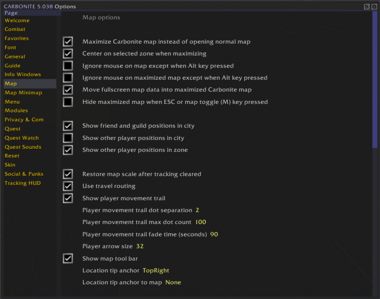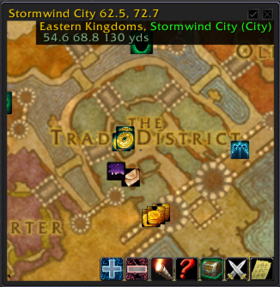Carbonite
Carbonite is a comprehensive addon that provides map, quest, waypoint, and social features.
Installation
GitAddonsManager
The easiest way to keep Carbonite up to date is by using GitAddonsManager.
- Add the Repository: Add the following URL to GitAddonsManager: https://gitlab.com/knights-of-sunwell/carbonite-vanilla.git
- Select the Branch: Ensure that the master branch is selected.
- Update: Using GitAddonsManager, you can check for and install updates for all your AddOns with a single click.
Manual Installation
If you prefer manual installation, follow these steps:
- Go to the main page of the repository.
- Click the <> Code dropdown and download the repository as a
.zip. - Unpack the
.zipand move these folders into yourInterface/AddOnsdirectory and restart the game.
- Carbonite
- Carboniteltems
- CarboniteNodes
- CarboniteTransfer
Git Links
Usage
- The Carbonite logo appears on login if installed correctly.
- Access the main features via the minimap icon or the map interface (default key: m).
Minimap & Map
- Left click minimap icon: toggles the map.
- Right click minimap icon: opens the main menu.
- M: toggles fullscreen map.
- Scroll wheel: zooms in/out.
- Shift + click: pings the minimap.
- Alt + M: opens the default Blizzard map.
Map Controls
- Drag map: move around.
- Right click in map: opens map menu with options like GOTO, Notes, Save/Restore Scale.
- M: toggle full-screen map.
- Map follows you by default; can be toggled off.
Quest & Quest Watch
- The quest log replaces Blizzard's default.
- Shift + quest title: add to watch list.
- Right click quests for options: share, abandon, watch all.
- Quest objectives: round buttons to activate GOTO, toggle objectives, or send status messages.
- Quest Givers: show icons (parchment for normal, blue ! for dailies).
HUD & Map
- Auto-tracking arrow: points to current target/objective.
- Drag HUD arrow to move.
- Right click arrow: targets the target of your target.
- Left click arrow: targets the NPC/Player pointed at.
Social & Punks
- Press O to open social window.
- Pals tab: manage friends across characters.
- Punks tab: track enemy players, note their locations, and keep notes.
- Right click on punk entries for options like add, remove, or notes.
Favorites & Notes
- The Favorites window manages locations, notes, and paths.
- Create notes via right-clicking map.
- Targets and notes are saved in folder structures, similar to a file system.
- Use the "Record" mode to capture new locations/path points.
Warehouse
- Browse all your characters' gear and bank items.
- Search for items across all characters.
- Link items or export/import data for character management.
- Sync data between characters or accounts.
Map & Icons
- Clickable icons represent players, quest givers, points of interest.
- Colors indicate friend, guild, party, enemy, or quest status.
- Icons can show health bars, combat status, and target info.
- Use the Guide feature to locate POIs like mailboxes, flight paths, vendors.
Commands
| Command | Description |
|---|---|
/Carb
|
Open main menu |
/carb options
|
Open options window |
/carb map
|
Toggle map fullscreen |
/carb quest
|
Open quest log |
/carb warehouse
|
Open warehouse |
/carb help
|
Show help info |
Preview
Options:
Map:
Features & Tips
- Map follows your position and zoom level settings are saved.
- Quest objectives dynamically update and can be tracked with the Auto Track button.
- Note locations, waypoints, and create paths.
- Track enemy players ("Punks") with visual indicators.
- Gather herb/mining locations are tracked and can be routed.
- Social features include friend lists, enemy notes, and zone monitoring.
- The addon visually overlays points of interest on battleground maps.
- Hover over map icons for tooltips showing detailed info.
Customization & Settings
- Access options via minimap menu or
/carb options. - Customize map zoom, icon size, quest display, social settings, and more.
- Lock/unlock windows, adjust transparency, and scale windows.
- Save custom map scale and position.
- Enable/disable features like the guide, warehouse, or social notifications.
Important Notes
- Ensure the addon is enabled at login; otherwise, the logo won’t appear.
- The addon does not modify Blizzard’s core UI but overlays additional info.
- Some features depend on other addons like CarboniteNodes and CarboniteTransfer.
- For debugging or advanced usage, commands like
/carb debugare available (see detailed commands).