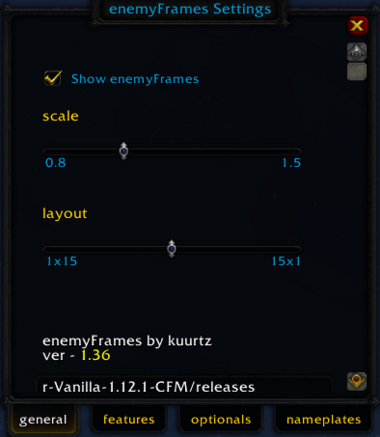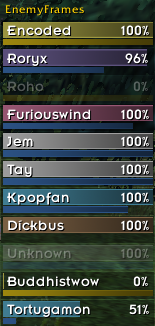EnemyFrames
EnemyFrames displays enemy unit frames, nameplates, target castbars, battlefield flags, incoming spells, and more.
Installation
GitAddonsManager
The easiest way to keep EnemyFrames up to date is by using GitAddonsManager.
- Add the Repository: Add the following URL to GitAddonsManager: https://github.com/KasVital/enemyFrames.git
- Select the Branch: Ensure that the master branch is selected.
- Update: Using GitAddonsManager, you can check for and install updates for all your AddOns with a single click.
Manual Installation
If you prefer manual installation, follow these steps:
- Visit the GitHub link you find, then click the green <> Code button, and select Download ZIP.
- Use 7zip to extract the zip into your TWow/Interface/AddOns
- Rename the enemyFrames-master folder to enemyFrames
- Restart the game
Note;
- Delete the addons SavedVariables files if you experience issues.
- Turn off nameplate and target cast bar functions in EnemyFrame's feature and nameplate tab if you use Shagutweaks or shaguplates.
Git links
Commands
| Command | Description |
|---|---|
/efd help
|
Displays a list of available commands and their descriptions. |
/efd config
|
Opens the addon configuration window. |
/efd reload
|
Reloads the addon configuration. |
/efd toggle [target]
|
Toggles visibility of specific enemy unit frames (replace [target] with the target name or ID).
|
/efd showall
|
Shows all enemy unit frames. |
/efd hideall
|
Hides all enemy unit frames. |
/efd [icon_name]
|
Sets the icon for the currently targeted enemy (e.g., /efd skull).
|
/efd showcastbars
|
Displays castbars for enemy abilities. |
/efd hidecastbars
|
Hides castbars for enemy abilities. |
Quick Setup
/efs— Opens the settings menu for customization/efc— Shows current battlefield scores and nearby players
Managing Raid Targets
- Left-click on a unit frame to target that enemy
- Right-click on a unit frame to spawn a target menu for assigning raid icons
- Use the raid target icons to mark enemies for easier coordination
Customization & Configuration
- Use
/efsto access the in-game settings menu - Adjust layout, display options, icons, and more
- Default icons can be set to class, rank, or portrait
- Enable or disable features like name display, mana bars, cast timers, and target counters
Key Bindings
The addon supports key bindings for assigning raid icons quickly:
- Assign Skull to Target
- Target Skull
- Assign Moon to Target
- Assign Square to Target
- Assign Triangle to Target
- Assign Star to Target
- Assign Diamond to Target
- Assign Circle to Target
- Assign Cross to Target
Use your WoW keybinding interface to assign these commands for quick raid marking.
How to Use
- Enemy frames are draggable and can be locked/unlocked via the settings button
- Right-click on a frame to bring up the raid target icon menu
- Click on the icons to set or clear raid marks
- The frames display enemy info like class, rank, race, health, and status effects
- The bottom bar allows toggling display options such as name, mana, cast timers, and icons
Preview
Settings:
Frames:
Features
- Custom enemy unit frames with health, castbars, and icons
- Raid target icons and targeting menus
- Battlefield flags and announcements
- Incoming spell indicators
- Configurable layout options
- Easy commands for setup and info