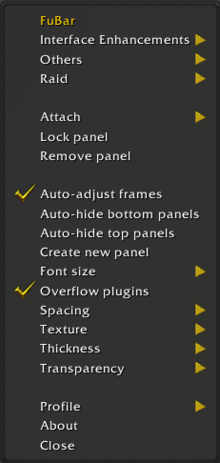FuBar
FuBar is a customizable panel system allowing modules (plugins) to plug into and display various types of information. Users can create, modify, and organize panels to suit their interface needs.
Installation
GitAddonsManager The easiest way to keep FuBar up to date is by using GitAddonsManager.
- Add the Repository: Add the following URL to GitAddonsManager: https://github.com/laytya/FuBar.git
- Select the Branch: Ensure that the master branch is selected.
- Update: Using GitAddonsManager, you can check for and install updates for all your AddOns with a single click.
Manual Installation
If you prefer manual installation, follow these steps:
- Go to the main page of the repository.
- Click the <> Code dropdown and download the repository as a
.zip. - Unpack the
.zipand rename the folder toFuBar, removing the-mainsuffix. - Move the folder into your
Interface/AddOnsdirectory and restart the game.
Optional: a huge pack of plugins, extra textures, 1.2 compatibility package
Manual Installation Only
- Download the zip by clicking View raw
- Unpack the
.zipand move the folders you need into yourInterface/AddOnsdirectory - Restart the game.
Git Links
Commands
| Command | Description | Current State |
|---|---|---|
| /fubar | Prints fubar commands into the chat | — |
| /fubar adjust | Toggle auto-adjustment of Blizzard's frames | [On]/[Off] |
| /fubar autohideBottom | Toggle auto-hiding of bottom panels | [On]/[Off] |
| /fubar autohideTop | Toggle auto-hiding of top panels | [On]/[Off] |
| /fubar create | Create a new panel | — |
| /fubar fontsize | Set the font size for plugin labels | e.g., 12 |
| /fubar overflow | Allow plugins to overflow onto another panel | [On]/[Off] |
| /fubar spacing | Adjust spacing between plugins | e.g., 10 |
| /fubar texture | Change the background texture of panels | e.g., Default |
| /fubar thickness | Set border thickness between panels | e.g., 5 |
| /fubar transparency | Adjust panel transparency | e.g., 0.8 |
| /fubar profile | Switch profiles for your addon setup | e.g., Default |
| /fubar about | Print information about the addon | — |
Panel Management
Accessing Options:
- Right-click on a panel to open the panel menu.
Panel Management:
- Create a new panel: Use the menu to select Create new panel.
- Lock/Unlock panels: Lock panels to prevent accidental moving. Unlock to reposition or resize.
- Attach/Detach panels:
- Attach to top or bottom of the screen.
- Detach panels to move freely.
- Remove a panel: When a panel is empty, or confirm prompt appears, choose Remove panel.
Panel Positioning:
- Drag panels from top or bottom to reposition.
- Resize panels by dragging edges when unlocked.
- Switch panels with others by dragging plugins between panels.
Panel Auto-Hiding:
- Enable Auto-hide top/bottom panels to hide panels when not hovered.
- Use the options to toggle auto-hide behavior.
Preview
Options:
Panel:
Panel Settings
Appearance:
- Texture: Change panel background texture.
- Spacing: Adjust space between plugins (left, center, right).
- Font Size: Set font size for plugin labels.
- Transparency: Adjust panel and tooltip transparency.
- Thickness: Change the border thickness between panels.
Overflow & Overflow Plugins:
- Allow plugins to overflow onto another panel.
- Enable/disable overflow via options or commands.
Auto-Adjust Frames:
- Automatically adjust Blizzard’s UI frames for better integration.
Plugin Management
Adding Plugins:
- Use the right-click menu or
/fubaroptions. - Plugins can be added to left, center, or right sides.
- Plugins can be organized, moved, or removed.
Removing Plugins:
- Right-click the plugin or use the panel menu to remove.
- You can also drag plugins out of panels to detach them.
Plugin Commands:
- Show/Hide plugin: Click on plugin icons to toggle visibility if supported.
- Reload plugins: Use
/fubaroptions to reload or configure plugins.
Advanced Usage
Profiles:
- Save different panel setups via profiles.
- Switch profiles to change your UI layout.
Skinning:
- Use Texture option or
/fubarmenu to change panel backgrounds. - Supports custom skins for aesthetic changes.
Resizing & Moving:
- Drag panel edges or the entire panel (when unlocked) for custom sizing.
- Panels can be moved to top, bottom, or detached for flexible layout.
Main Features
- Panels: The main bars where plugins are placed. You can create multiple panels and position them at the top or bottom of your screen.
- Plugins: Modules providing specific functionality (e.g., clock, map, experience). Plugins can be added, removed, and organized within panels.
- Attach Points: Panels can be attached to the top, bottom, or detached from the UI. You can move and switch panels easily.
Troubleshooting
- Panels overlapping: Enable overflow or adjust spacing.
- Plugins not showing: Ensure plugins are enabled and not disabled in options.
- Resizing issues: Lock panels when resizing to prevent accidental moves.
- Profiles: Reload UI after profile changes for proper application.