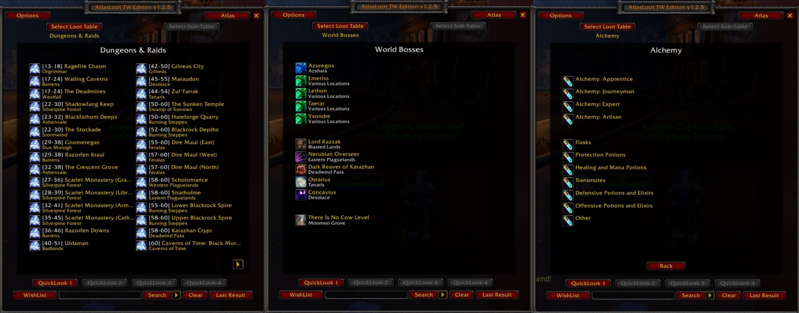AtlasLoot
AtlasLoot provides a loot browser for dungeon bosses, raids, world bosses, PvP rewards, crafting, and more. It integrates seamlessly with the game to help players find loot tables and item info quickly.
Installation
GitAddonsManager
The easiest way to keep AtlasLoot up to date is by using GitAddonsManager.
- Add the Repository: Add the following URL to GitAddonsManager: https://github.com/Otari98/AtlasLoot.git
- Select the Branch: Ensure that the master branch is selected.
- Update: Using GitAddonsManager, you can check for and install updates for all your AddOns with a single click.
Manual Installation
If you prefer manual installation, follow these steps:
- Go to the main page of the repository.
- Click the <> Code dropdown and download the repository as a
.zip. - Unpack the
.zipand rename the folder to AtlasLoot, removing the-mainsuffix. - Move the folder into your
Interface/AddOnsdirectory and restart the game.
Recommended:
Git links
Commands
| Command | Description |
|---|---|
/atlasloot
|
Toggle the loot window |
/atlasloot options
|
Open the options/settings menu |
/atlasloot reset
|
Reset loot window position |
/atlasloot default
|
Restore default settings |
/atlasloot quicklook1
|
Open QuickLook preset 1 |
/atlasloot quicklook2
|
Open QuickLook preset 2 |
/atlasloot quicklook3
|
Open QuickLook preset 3 |
/atlasloot quicklook4
|
Open QuickLook preset 4 |
/atlasloot wishlist
|
Open your loot wishlist |
Features
Opening and Closing the Loot Browser
- Use the bound key or
/atlaslootto toggle the loot window. - You can also open via the minimap button if enabled.
Viewing Loot from Bosses & Instances
- Select an instance or boss to see its loot table.
- Click on a boss name or loot entry to view items.
- Use Next / Previous buttons for multi-page loot tables.
QuickLook Presets
- Save popular loot tables as QuickLooks for quick access.
- Assign a loot table to a QuickLook slot via the "Show QuickLooks" menu.
- QuickLook buttons are available for preset loot tables for fast access.
Wishlist Management
- Shift+Click items to add them to your wishlist.
- Alt+Click items to remove from wishlist.
- View your wishlist in the loot window.
Item Tooltips & Chat Links
- Hover over items to see detailed info.
- Shift+Click on items to link them in chat or copy IDs.
- Right-click on items for server query or to get item links.
Loot Table Customization
- Options available for:
- Safe links (uncached item links)
- All item links
- Displaying source info
- Tooltip preferences (default, Lootlink, ItemSync, etc.)
- Opacity of loot window
- Minimap button position
Minimap Button
- Left-click to toggle the loot window.
- Middle-click for options menu.
- Drag to reposition around the minimap.
Preview