Bagshui
Bagshui automatically categorizes, sorts, and manages your bags, bank, and keyring. It offers customizable layouts, rules, and various niceties to streamline inventory management.
Installation
GitAddonsManager
The easiest way to keep Bagshui up to date is by using GitAddonsManager.
- Add the Repository: Add the following URL to GitAddonsManager: https://github.com/veechs/Bagshui.git
- Select the Branch: Ensure that the master branch is selected.
- Update: Using GitAddonsManager, you can check for and install updates for all your AddOns with a single click.
Manual Installation
If you prefer manual installation, follow these steps:
- Go to the main page of the repository.
- Click the <> Code dropdown and download the repository as a
.zip. - Unpack the
.zipand rename the folder to Bagshui, removing the-mainsuffix. - Move the folder into your
Interface/AddOnsdirectory and restart the game.
Git Links
Usage
- Access Settings: Right-click any Bagshui window top-left icon.
- Use
/bagshuior/bscommands for quick info. - Enable Colorblind Mode in Settings > General.
- Use the Organize button to auto-sort and fix inventory.
- Hold Alt + hover over items for cross-character counts.
- Character profiles can be customized and shared.
Preview
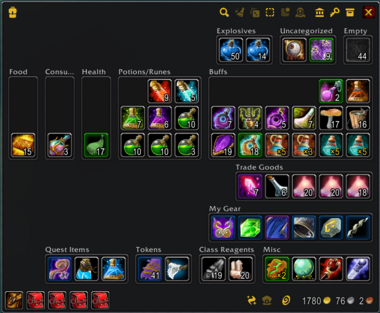
Features
- Single window for Bags, Bank, and Keyring.
- Auto-categorizing and sorting with customizable rules.
- Offline viewing of character inventories.
- Profession reagent and crafted item identification.
- Automated bag swapping and stacking.
- Selling protection for valuable items.
- Quick access buttons: Clam, Disenchant, Lockpick, Hearthstone.
- Colorblind mode and visual badges.
- Skinning options for pfUI.
- Extensive customization via rules and profiles.
Compatibility
Supported:
- Vanilla WoW 1.12
- Turtle WoW
Supported Addons & Integrations:
- Blizzard UI, aux, Mail, Postal, CT_MailMod
- Cooldown counts: OmniCC, pfUI, ShaguTweaks, Turtle Dragonflight
- Interface Skins: pfUI skin
- Rule functions: Outfit() (ItemRack, Outfitter), Wishlist() (AtlasLoot)
- Turtle WoW: Guild Bank deposit, Tmog collection (requires Bagshui-Tmog)
Localization:
- English (enUS)
- Chinese (zhCN)
Core Concepts
Layout Hierarchy
- Profiles: Define appearance and organization.
- Structure: Organizes how items are grouped (via Groups, Categories, Items).
- Categories: Basic item classifications (e.g., Quest Items, Reagents).
- Groups: Collections of categories, customizable per profile.
Customization
- Profiles: Save different setups for characters or playstyles.
- Rules: Create dynamic item matching using functions (see below).
- Profiles & Structure: Manage via Inventory window or
/bagshui profiles.
Rule System
Rules are logical statements to categorize items dynamically. Examples:
| Example | Description |
|---|---|
Name("Bread")
|
Items with "Bread" in name. |
Type("Quest")
|
Items of type "Quest". |
Tooltip("/%+%d+ %a+ resist/")
|
Items with specific tooltip pattern (e.g., +12 Frost resist). |
Bag(1)
|
Items in bag 1. |
Quality(2,3)
|
Items of uncommon or rare quality. |
Note:
- Use
/pattern/for Lua string pattern matching. - Use
and,or,notfor logic. - Functions like
ActiveQuest(),ProfessionCraft(),MatchCategory(), etc., help refine rules.
Customization
How Items Are Assigned
- Rules: Evaluate dynamically based on item properties.
- Assignments: Static list of item IDs/names.
Editing Layout
- Enter Edit Mode (top-left icon or right-click blank area).
- Rearrange Groups/Categories by drag-and-drop.
- Add new Groups or Categories via right-click menus.
- Assign items by Alt+click or right-click context menu.
Customization Tips
- Create custom Categories to override built-in ones.
- Set Sequence numbers for evaluation order.
- Use custom colors, badges, and hide/show options.
Profiles & Design
- Profiles: Save layout and appearance configs.
- Design: Visual settings (colors, badges, sizes).
- Structure: How items are organized (Groups, Categories, Items).
Switching Layouts
- Use Profiles menu.
- Create duplicates or reset to default.
Advanced Features
Automated Bag Swapping
- Automatically swap bags when replacing full bags (requires sufficient free space).
Cross-Account Item Counts
- Hover with Alt to see counts across characters.
- Limited by WoW API; out-of-game solutions may be required for full sync.
Import/Export
- Share Profiles, Categories, Sort Orders via
/bagshui shareor menu. - Import data from shared exports.
Command Line / Slash Commands
/bagshuior/bsfor commands./bagshui info <itemId>to get detailed item info.
Troubleshooting
- For layout issues, reset window positions with
/bagshui reset. - Use Organize button to auto-sort.
- Enable Colorblind Mode for better visibility.
- Update Profiles to match new features or layouts.