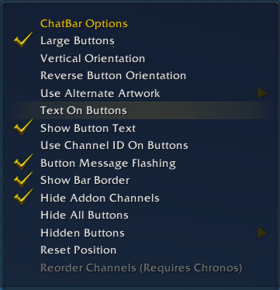ChatBar
ChatBar allows you to quickly access and send chat messages of various types directly from a customizable button interface.
Installation
GitAddonsManager
The easiest way to keep ChatBar up to date is by using GitAddonsManager.
- Add the Repository: Add the following URL to GitAddonsManager: https://github.com/0ldi/ChatBar.git
- Select the Branch: Ensure that the master branch is selected.
- Update: Using GitAddonsManager, you can check for and install updates for all your AddOns with a single click.
Manual Installation
If you prefer manual installation, follow these steps:
- Go to the main page of the repository.
- Click the <> Code dropdown and download the repository as a .zip.
- Unpack the .zip and move the ChatBar folder into your Interface/AddOns directory
- Restart the game.
Optional:
- Chronos for channel reordering
- VisibilityOptions for auto-hide features.
Git Links
Usage
Basic Interactions
| Action | Description | Usage |
|---|---|---|
| Left-Click Button | Opens the chat input box for the specific chat type or channel | Click the button |
| Right-Click Button | Opens a context menu for options (hide button, set sticky, etc.) | Right-click the button |
Chat Type Buttons
| Button Type | Description | Shortcut/Option |
|---|---|---|
| Whisper | Send a private message. Right-click for reply/retell options | "WHISPER" button |
| Say | Send a local say message | "SAY" button |
| Yell | Send a yell message | "YELL" button |
| Emote | Send an emote message | "EMOTE" button |
| Party | Send message to party chat (shows only if in party) | "PARTY" button |
| Raid | Send message to raid chat (shows only if in raid) | "RAID" button |
| Raid Warning | Send raid warning (requires raid leader/officer) | "RAID_WARNING" button |
| Battleground | Send message to battleground chat (depends on zone) | "BATTLEGROUND" button |
| Guild | Send message to guild chat (requires guild membership) | "GUILD" button |
| Officer | Send officer note/message (requires permission) | "OFFICER" button |
Customization Options
- Reorder channels: Rearrange the channel button order.
- Toggle vertical/horizontal layout: Switch between vertical or horizontal display.
- Large buttons: Enable larger button size for easier clicking.
- Button labels: Show abbreviations or full text.
- Show button text: Toggle display of chat type abbreviations on buttons.
- Use channel numbers: Use numeric channel IDs or first letters of channel names.
- Button flashing: Enable or disable flashing for new messages on buttons.
- Bar border: Show or hide background/border of the bar.
- Hide all buttons: Quickly hide or show the entire bar.
- Hide specific buttons: Manually hide or show buttons for certain chat types or channels.
Preview
Options:
ChatBar:
Configuration
Configuration Menu (Right-Click on the bar)
- Large Buttons: Toggle larger buttons for better visibility.
- Vertical Orientation: Switch between horizontal and vertical bar layout.
- Reverse Button Order: Reverse the order of buttons.
- Text on Buttons: Show/hide chat type abbreviations.
- Show Button Text: Toggle the display of full chat type labels.
- Use Channel IDs: Use numeric channel IDs or first letters.
- Button Flashing: Enable/disable flashing for new messages.
- Show Bar Border: Show/hide the background and border.
- Hide Special Channels: Toggle visibility of addon channels.
- Hide All Buttons: Show/hide entire bar.
- Reorder Channels: Customize the order of chat channels.
- Reset Position: Reset bar to default position.
- Skin Selection: Choose different visual skins.