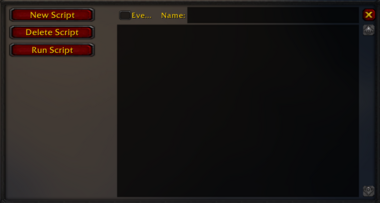Phoenix DevPad
Phoenix DevPad is designed to streamline debugging, development, and event handling within WoW. Use the chat commands and UI to craft scripts, hook into events, and view variable data easily.
Installation
Manual Installation only
- Go to the main page of the repository.
- Click the <> Code dropdown and download the repository as a
.zip. - Extract the .zip file, move the Phoenix folder from inside the Phoenix_v1.11.0.0 folder to your
Interface/AddOnsdirectory - Restart the game.
Git Links
Usage & Commands
Main Chat Commands
Type these commands in chat (e.g., /px) to control Phoenix:
| Command | Description |
|---|---|
/px
|
Show help overview |
/px script
|
Show help on script commands |
/px dump
|
Show dump options help |
/px chat [name]
|
Set/show output chat frame |
/px timeout [seconds]
|
Set error timeout |
/pxr
|
Reload UI |
/pxt
|
Toggle DevPad UI |
/pxv
|
Toggle event override (ignore event handlers) |
/pxl
|
List hooked events |
/pxs scriptName
|
Run named script |
/pxc
|
Toggle chat error redirection |
/pxe [last]
|
Show last errors |
Script Commands (within scripts)
pxc("/say Hello")— Run a chat commandpxs("MyScript")— Run a named scriptpxp("Message: %d", "Combat", value)— Print formatted messagepxd(expression)— Dump variable content
Key Bindings (customizable)
Assign keys for quick access:
- Reload UI (
/pxr) - Toggle DevPad (
/pxt) - Toggle event override (
/pxv) - Toggle chat errors (
/pxc)
(See your addon’s keybinding menu to set these)
preview
Features & Usage Tips
Managing Scripts
- Create a new script: Click "New Script" in DevPad or type
/px script - Save a script: Changes auto-save when focus is lost from the input fields
- Run a script: Select it and press "Run Script" or type
/pxs scriptName - Delete a script: Select and click "Delete Script"
Event Hookup
- To trigger a script on an event (e.g., zone change), name the script after the event (
ZONE_CHANGED_NEW_AREA) - Check the "Event" box while editing the script to hook it
- Use
/pxlto list all hooked events - Toggle event handling on/off with
/pxv
Output & Error Handling
- Set output chat frame with
/px chat [name]. If no name, defaults to "default" - Toggle script error popup with
/pxc. Errors then print in chat - View last errors with
/pxe [number] - Adjust error timeout with
/px timeout [seconds](default is 1s)
Dumping Variables
- Use
/pxd expressionto dump the content of a variable or table - For tables, specify
/pxd table [id|name]to view nested data - Limit dump depth, string length, and entry count via
/px dumpoptions
UI Overview
- Main Window: shows scripts, allows editing, creating, deleting
- Script Buttons: switch between scripts
- Run/Delete Buttons: execute or delete selected script
- Input Fields:
- Name: script's name
- Event: check to hook to an event
- Body: code snippet content
- Output Area: for script errors, debug info, or custom output
(Access the UI with /pxt or assign a keybinding)
Known Issues
- Long script names may not display fully in the name edit box (UI display bug)
Credits & Inspiration
This addon consolidates ideas from:
- Notepad by Vladimir Vukicevic
- DevTools by Daniel Stephens
- ReactiveMacros by Jooky
- EventCatcher by The Nerd Wonder
- Luapad by Merphle
- ImprovedErrorFrame by Vjeux