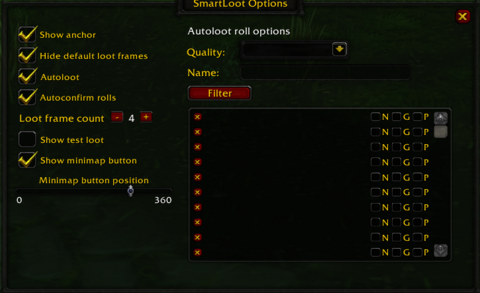SmartLoot
SmartLoot is designed to replace or enhance the default group loot frames that appear when items are up for roll in a group setting.
Installation
GitAddonsManager (Recommended)
The easiest way to keep SmartLoot up to date is by using GitAddonsManager.
- Add the Repository: Add the following URL to GitAddonsManager: https://github.com/akidraham/SmartLoot.git
- Select the Branch: Ensure that the master branch is selected.
- Update: Using GitAddonsManager, you can check for and install updates for all your AddOns with a single click.
Manual Installation
If you prefer manual installation, follow these steps:
- Go to the main page of the repository.
- Click the <> Code dropdown and download the repository as a
.zip. - Unpack the
.zipand rename the folder to SmartLoot, removing the-mastersuffix. - Move the folder into your
Interface/AddOnsdirectory and restart the game.
Git Links
Commands
/sloot: This is the primary slash command to open the SmartLoot options window.
Click Functions:
- Minimap Button (Left Click): Opens the SmartLoot options window.
- Minimap Button (Right Click and Drag): Allows the user to reposition the minimap button.
- Need Button on Loot Frame: Rolls Need on the displayed item.
- Greed Button on Loot Frame: Rolls Greed on the displayed item.
- Pass Button on Loot Frame: Rolls Pass on the displayed item.
- Item Icon on Loot Frame (Mouseover): Displays the standard game tooltip for the item.
- "Always [Roll Type] on [Item Name]" in Advanced Roll Dropdowns: Adds a loot rule to automatically roll the selected type (Need, Greed, or Pass) on that specific item in the future.
- Checkboxes in Options Frame: Toggles various SmartLoot options on or off (e.g., Show anchor, Hide default loot frames, Autoloot, Autoconfirm, Autoconfirm all, Show minimap button).
- Slider for Loot Frame Count in Options Frame: Adjusts the number of visible loot frames.
- Slider for Minimap Button Position in Options Frame: Adjusts the angular position of the minimap button.
- "Apply Filter" Button in Autoroll List: Filters the list of remembered loot rules based on the selected quality and name filter.
- Scroll Bar in Autoroll List: Navigates through the list of remembered loot rules.
- "Remove" Button next to an item in the Autoroll List: Deletes the remembered loot rule for that item.
- Need/Greed/Pass Radio Buttons next to an item in the Autoroll List: Changes the remembered loot rule for that item.
Preview
Options:
SmartLoot:
Features
- Compact Group Loot Frames: Provides smaller, movable frames for group loot rolls.
- Movable Loot Frames: Users can position the SmartLoot frames anywhere on the screen.
- Autoconfirm BoP Rolls: Automatically confirms rolling on Bind-on-Pickup (BoP) items if a loot rule is defined for them.
- Autoconfirm All Rolls: Automatically confirms rolling on ALL BoP items, regardless of defined rules.
- Automatic Rolling based on Rules: Remembers user's roll choices (Need, Greed, Pass) for specific items and automatically rolls the same way the next time that item drops.
- Options Window (GUI): A graphical interface to configure all the addon's settings and manage remembered loot rules.
- Configurable Number of Loot Frames: Allows the user to set how many loot frames are visible at once.
- Minimap Button: Provides a button on the minimap for easy access to the options.
- Movable Minimap Button: The minimap button can be dragged to a desired position around the minimap.
- Hide Default Loot Frames: Option to hide the standard Blizzard group loot UI when SmartLoot's frames are active.
- Test Loot: A debugging feature to display fake loot items in the SmartLoot frames.